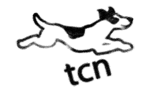Office Tips
 Use the Format Painter
Use the Format Painter
You can use the 'Format Painter' on the 'Home' tab to apply text formatting and some basic graphics formatting, such as borders and fills.
- Select the text or graphic that has the formatting that you want to copy.
Note: If you want to copy text formatting, select a portion of a paragraph. If you want to copy text and paragraph formatting, select an entire paragraph, including the paragraph mark.
- On the 'Home' tab, in the 'Clipboard' group, click 'Format Painter'.

The pointer changes to a paintbrush icon.
Note: Double-click the Format Painter button if you want to change the format of multiple selections in your document.
- Select the text or graphic that you want to format.
- To stop formatting, press ESC.
Notes:
- For graphics, the 'Format Painter' works best with drawing objects, such as AutoShapes. However, you can copy formatting from a picture (such as the picture's border).
- The 'Format Painter' cannot copy the font and font size on WordArt text.